Hvis du har en Sailserver 1, så kan du finde installations vejledningen her.
I kassen finder du:
- Sailserver 2 med indbygget eSIM kort
- NMEA 2000-kabel
- Kortform bruger guide.
Noter venligst, eller tag et billede af dit Sailserver-ID, som findes på bagsiden af Sailserver. Dit Sailserver-ID skal bruges under registrering, til at linke din Sailserver 2 til din båd.
Sailserver 2 kan forbindes til moderne instrumenter med NMEA 2000 via det medfølgende kabel. Ønsker man at forbinde til SeaTalk NG, skal dette kabel købes seperat.
Sailserver 2 vil stadig fungere uden tilslutning til bådens instrumenter, men kun med informationer fra den interne GPS.
Status LED
På fronten af Sailserver 2 er der en status LED, der hjælper dig under installationen samt ved eventuel fejlfinding.
- Grønt lys – Gyldig GPS-position fundet.
- Rødt lys – Ingen GPS-position fundet endnu.
- Blåt lys – Midlertidig tilstand. Antallet af blink er ikke relevant.
- 1 blink – Sailserver er på internettet.
- 2 blink – Sailserver er midlertidigt ikke på internettet.
- 3 blink – Sailserver starter op, eller internet er ikke muligt.
- 4 blink – Sailserver har fejl under opstart.