Sailserver fører automatisk logbog over alle dine sejler eventyr, og gemmer dem på Internettet. Dette gør også Saiserver til den bedste Ankervagt på markedet, fordi i modsætning til en ankervagt app på din telefon, så bliver Sailserver ombord på din båd, og overvåger den selvom du er gået i land.
Fordi Sailserver er forbundet til dine båd instrumenter, og gemmer alle de data de opsamler, så har du nem tilgang til dem via Sailserver Appen uanset hvor du er henne. Du kan dele disse data med venner og familie, og altid holde øje med hvordan vejrforholdene er der hvor din båd ligger fortøjet.
Sådan aktiverer du Ankervagten
Det første du skal gøre er at sikre dig at der er strøm på din Sailserver, og at den er forbundet til Internettet. Åben Sailserver appen på din smartphone, og check at du har valgt din egen båd.
I øverste venstre hjørne kan du se status på din Sailserver, lige neden under navnet på din båd. Status kan være Offline, Online, Moored eller Sailing. For at kunne bruge ankervagten, skal status være Moored.
Aktivering af Ankervagten
- Vælg Ankervagt ikonet i menuen nederst på skærmen i Sailserver appen
- Vælg den blå Enable knap på skærmen
- På det næste skærmbillede kan du se de forskellige værdier for alarmerne
- Vælg Setup knappen for at justere værdierne for de forskellige alarmer.
- Du kan nu sætter alarmer for: Alarm if drifting, Alarm if strong wind, og Alarm for change in water depth.
- Sæt værdierne så de passer til dit behov.
- Du aktiverer de enkelte alarmer ved at sætte et flueben til venstre for den alarm du vil have aktiveret.
- Når du har sat alarmerne, skriv det telefonnummer der skal modtage SMS alarmen.
- Vælg Save knappen for aktivere alarmen.
Før du går i land, bør du teste at du kan modtage alarmerne, vælg Test knappen der åbner en dialogboks, hvor du skal verificere at der skal sendes en test alarm.
Du skulle nu modtage 3 alarm notifikationer, 1 via Email til den mailadresse du har brugt i forbindelse med oprettelse af din konto. Som Push notifikation i Sailserver appen, og en som SMS besked. Vi sender 3 beskeder for at sikre at du bliver notificeret hvis der er en alarm.
Når testen er gennemført og du er klar til at gå i land, vælg Drop Anchor knappen for at nulstille din anker position for din båd.

Hvad gør jeg når der kommer en alarm
Hvordan du reagerer på en alarm er helt op til dig, du kan bedst selv vurdere vigtigheden, og det kommer også an på hvilken alarm der er aktiveret.
Hvis du får en alarm for drifting, så vil den naturlige reaktion være at returnere til båden. Når du har sikret båden igen, så skal du vælge Reset Alarm og derefter Drop Anchor, for at starte forfra med Ankervagten.
Hvis du får en alarm for Increased wind speed, så kan det være at alarmen blev aktiveret af et vindpust det lige var på sit højeste, og måske vil du lige se tiden lidt an, om nu også vindstyrken rent faktisk stiger. I dette tilfælde kan du vælge Reset Alarm, så hvis alarmen bliver aktiveret igen, så kommer der en ny besked.
Hvis du får en alarm for Change in water depth, så vil man nok returnere til sin båd hurtigst muligt, specielt hvis man befinder sig i et område der her meget store udsving i tidevandet. Hvis du kender området, og har en god ide om hvor hurtigt tidevandet stiger og falder, så kan du vælge at ændre værdien lidt for alarmen, og vælge at resette alarmen, og se hvordan det går.
NOTE: Hvis du forlader din båd med ankervagten aktiveret, så check din telefon i ny og næ for at være sikker på at den stadig er forbundet til mobilnettet. Hvis du befinder dig i et område med dårlig mobildækning, så kan du risikere ikke at få alarmerne.